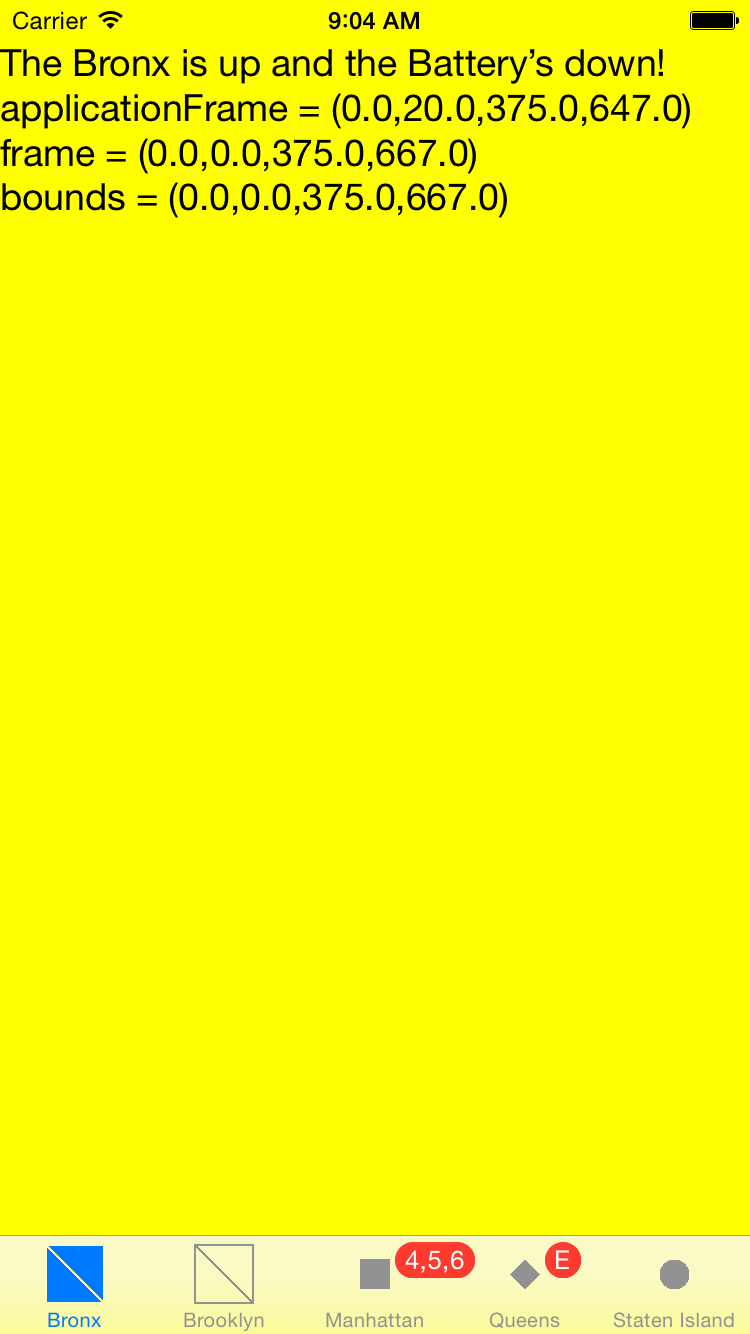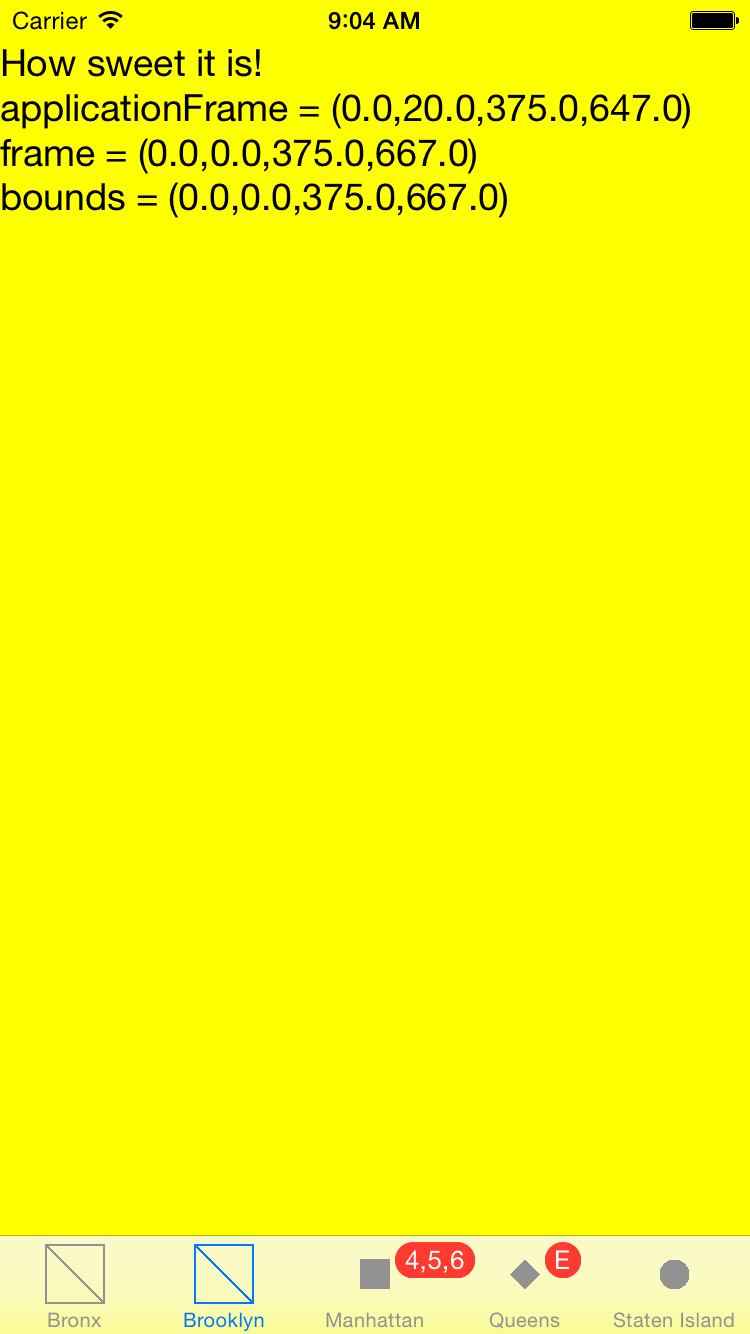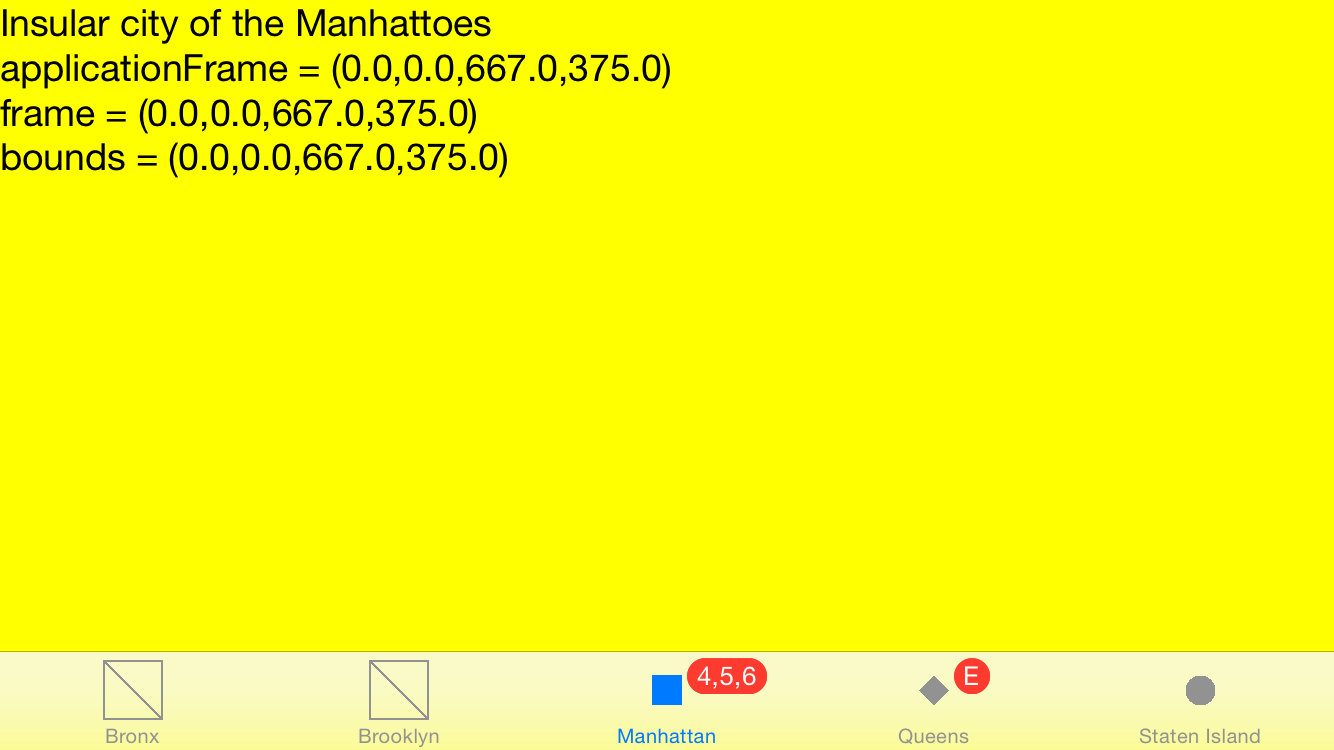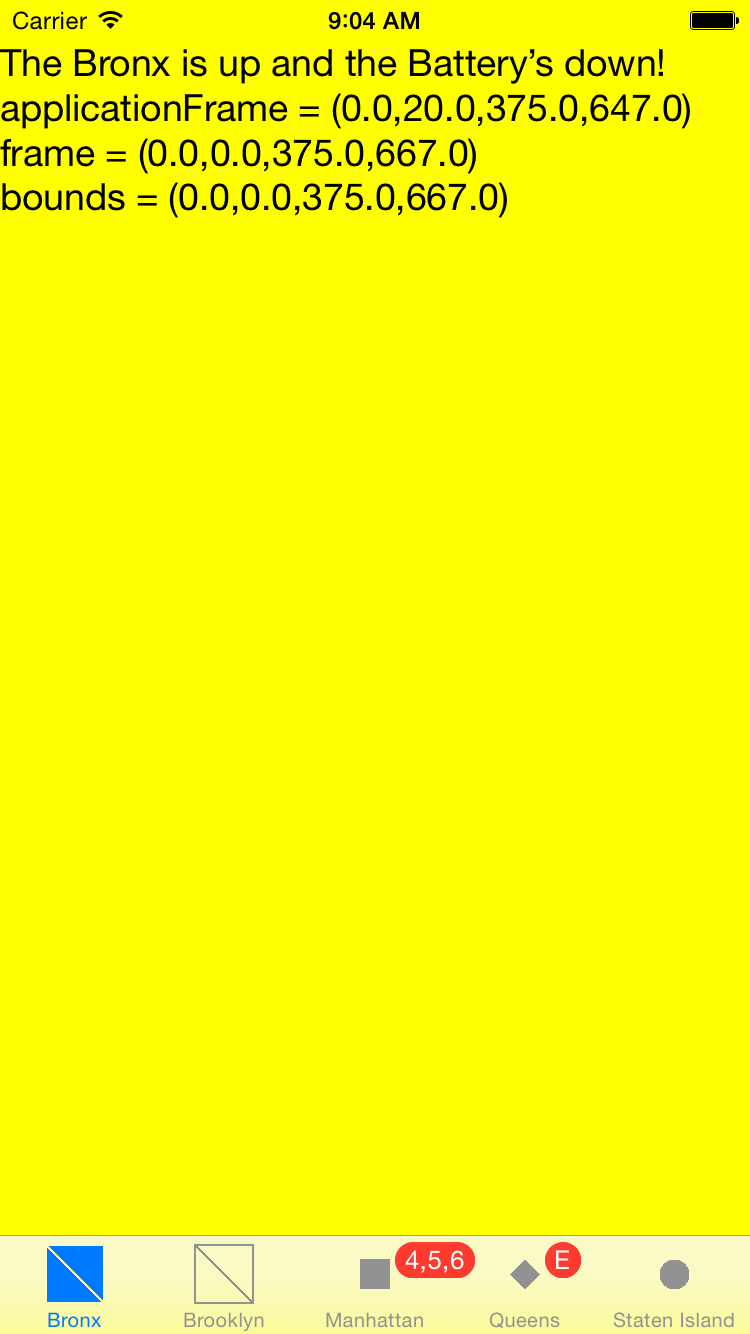
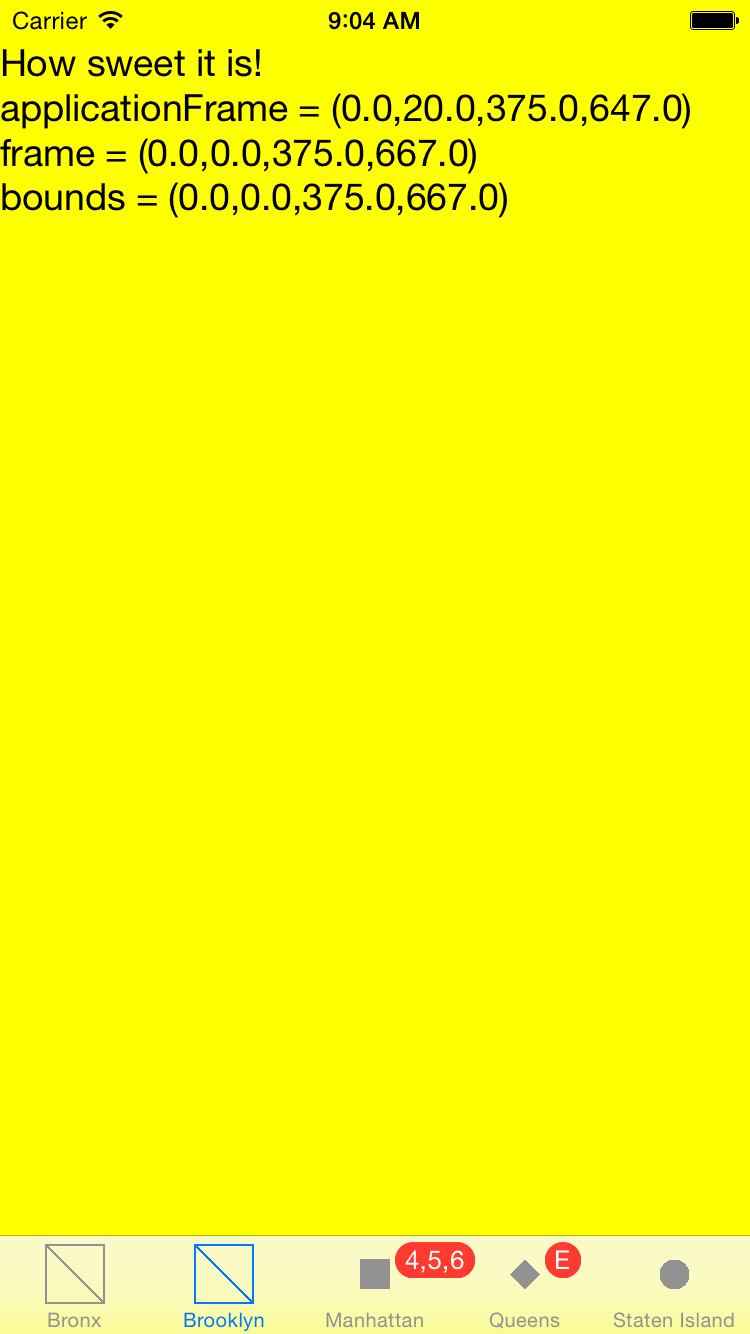
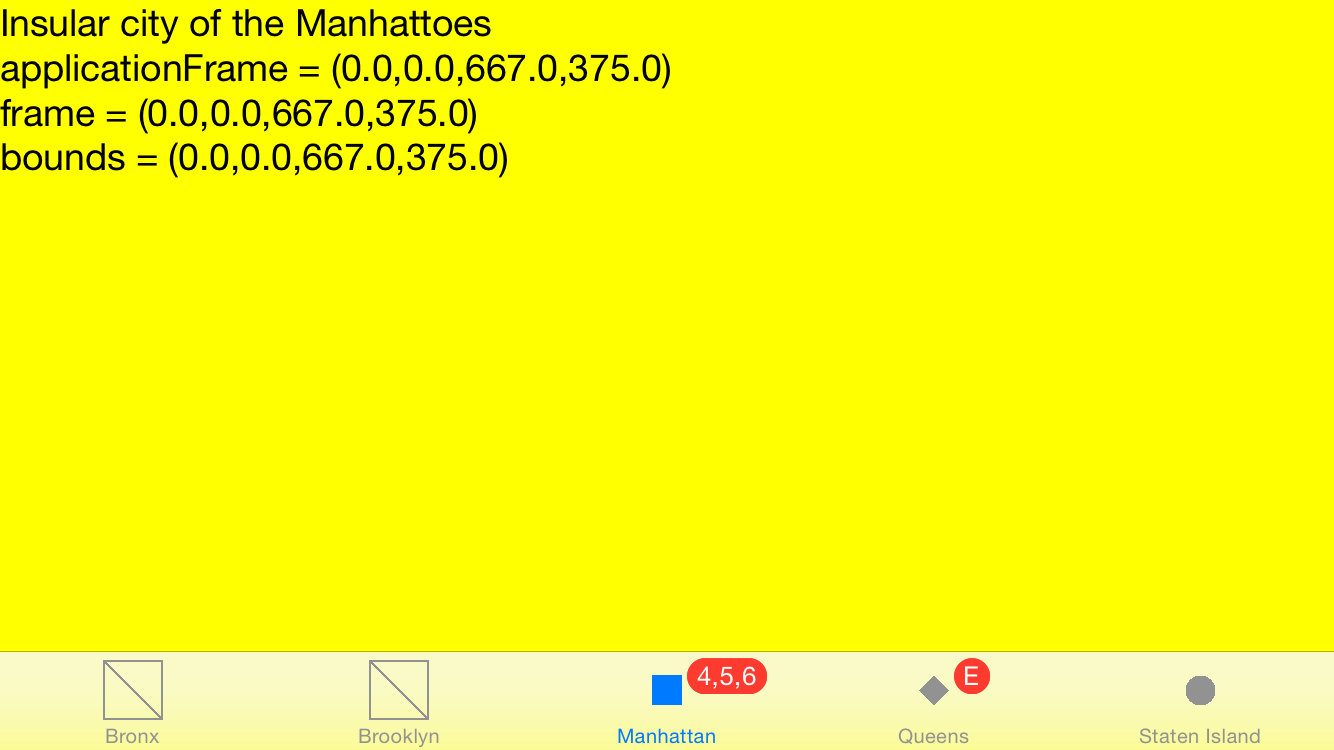
In every app so far,
the
view
controller
has had a
view
underneath it,
i.e., under its supervision and control.
The view controller created the view in
loadView()
(although we often didn’t need to write this method of the view controller
ourselves),
triggered calls to the view’s
drawRect(_:)
method,
and contained a property named
view
that referred to the view.
A special type of view controller (i.e., a subclass of class
UIViewController)
called a
UITabBarController
can have another view controller underneath it.
In fact, a
UITabBarController
can have a whole
array
of view controllers
underneath it,
each with its own view.
At any given moment, however,
only one view controller in this array can display its view on the screen.
The
selectedIndex
property of the
UITabBarController
tells us which view controller in the array is currently displaying its view.
A
UITabBarController
lets us switch back and forth in any order
between the view controllers beneath it.
Each of these other view controllers has a view of its own.
Our example has five view controllers under the tab bar controller,
one for each borough.
For simplicity, all five belong to the same class,
but they could belong to five totally different classes.
See the iOS Clock app for an example.
Keep the red badges short,
otherwise they will block the icons.
If a tab has an icon,
the badge will be in the tab’s upper right corner.
If the badge has no icon
(i.e., if
tabBarItem.image == nil),
the badge will be in the upper left corner.
Apple’s documentation
-
Tab Bar
and
Tab
Bar Icons,
and
Bar
Button Icons
in general,
in the
iOS
Human Interface Guidelines.
See
UITabBarSystemItem
for a list of Apple’s standard icons.
-
Tab
Bars
in the
UIKit
User Interface Catalog.
- About
View Controllers
in general.
Class
UIViewController.
- Tab Bar Controllers
in particular.
Class
UITabBarController.
(A future example will also need protocol
UITabBarControllerDelegate.)
- Class
AppDelegate.
The
application(_:didFinishLaunchingWithOptions)
method of the application delegate
creates an array of
ViewControllers
and puts it under the tab bar controller.
- Class
ViewController.
Its
init
method receives parameters from the
ApDelegate.
Its
loadView
method passes a parameter to the
init
method of its view.
- Class
View
Images.xcassets,
an Xcode
asset catalog
file.
Apple prefers
.png
format.
Bronx_unselected.imageset
Contents.json:
a
JSON
file listing the files belonging to the Bronx_unselected image set.Bronx_unselected@2x.png:
one of the files belonging to the Bronx_selected image set.
60 × 60 pixels.
Bronx_selected.imageset
Contents.json:
a
JSON
file listing the files belonging to the Bronx_selected image set.Bronx_selected@2x.png:
one of the files belonging to the Bronx_selected image set.
60 × 60 pixels.
Brooklyn_unselected.imageset
Contents.json:
a
JSON
file listing the files belonging to the Brooklyn_unselected image set.Brooklyn_unselected@2x.png:
one of the files belonging to the Brooklyn_selected image set.
60 × 60 pixels.
Manhattan_unselected.imageset
Contents.json:
a
JSON
file listing the files belonging to the Manhattan_unselected image set.Manhattan_unselected@2x.png:
one of the files belonging to the Manhattan_selected image set.
60 × 60 pixels.
Queens_unselected.imageset
Contents.json:
a
JSON
file listing the files belonging to the Queens_unselected image set.Queens_unselected@2x.png:
one of the files belonging to the Queens_selected image set.
60 × 60 pixels.
Staten_unselected.imageset
Contents.json:
a
JSON
file listing the files belonging to the Staten_unselected image set.Staten_unselected@2x.png:
one of the files belonging to the Staten_selected image set.
60 × 60 pixels.
Create the project
We have to tell the app that the first view controller it creates should be of
Apple’s class
UITabBarController,
not of our class
ViewController
in the file
ViewController.swift.
Select the
Main.storyboard
file in the Xcode Project Navigator.
Open the left pane of the center panel of Xcode as far as
▼ View Controller Scene
▶ View Controller
First Responder
Exit
and select the View Controller.
In the right panel of Xcode,
click on the icon for the Identity inspector.
It’s a rectangle with a smaller rectangle in its upper left corner.
Custom Class
Class: UITabBarController
Module: (just leave it blank)
Add the five
.png
files to the
Images.xcassets
file of the project.
See
America.
The tab bar icons
For iPhone 6,
each icon is 60 × 60 pixels and has a name that ends with
@2x.png.
I should have created additional icons without the
@2x
for older, non-retina devices.
I created the icons with
this Unix shellscript,
but you probably have a better way of creating icons.
Or you can get them from many places, including
Glyphish.
The tab bar controller ignores the colors of the pixels in the icons.
It pays attention only to the alpha level of each pixel.
Pixels whose alpha is 0 are invisible;
those whose alpha is 1 are drawn.
In
Bronx_unselected@2x.png,
for example,
the pixels along the edges and diagonal have alpha 1
and all other pixels have alpha 0.
To make it possible to examine the
.png
file,
I colored the pixels along the edges and diagonal black,
and all other pixels white.
But the tab bar controller ignores these colors.
The
@2x.pngs
are not mentioned in the
application
delegate,
but the correct files are opened anyway,
beased on whether the device is retina or non-retina.
Create the .png files with Adobe
Photoshop
The tab bar is 49 pairs of pixels high on iPhone 6.
The image in each tab bar item must be a 60 × 60 pixel
.png
file
drawn with the
alpha channel only.
I created one with the Adobe Photoshop CS4 Extended version 11.0.1 at NYU.
File → New… Name: bronx
Width: 30 pixels
Height: 30 pixels
Color Mode: RGB Color
Background Contents: Transparent
OK
You now have a square file with a white and gray checkered background.
It should be displayed in two places:
in a little
bronx @ 100% (Layer 1, RGB/8)
window,
and in the
Navigator
tab.
Select the pencil tool.
Resize the pencil if necessary.
The lines you draw will appear in blue against a gray background
when the item is selected,
and in gray against a black background
when the item is not selected.
File → Save As…
Format: PNG
Save
PNG Options Interlace None
OK
Then add the png file to the
Images.xcassets
file of your Xcode project.
Things to try
-
The above screenshots show that the
tab bar
blocks our view of part of the big yellow view,
although the tab bar is translucent.
How much of the big yellow view is blocked?
//immediately before the return true; at the end of the
//application(_:didFinishLaunchingWithOptions:) method of the app delegate
let tabBar: UITabBar = tabBarController.tabBar;
print("tabBar.frame = \(tabBar.frame)");
iPhone 6 in portrait orientation:
tabBar.frame = (0.0,618.0,375.0,49.0)
-
The tab bar has room for only five tabs.
If
Yonkers
becomes the sixth borough of New York City,
where will it go?
What about a seventh and an eighth borough?
On the other hand,
people get confused when they see a tab bar controller with less than
three tabs.
If you have only two views, you might want to do
this instead.
-
The Bronx has two icons,
Bronx_unselected@2x.png
and
Bronx_selected@2x.png.
Observe that they are photographic negatives of each other:
when you select the Bronx, it turns into two blue isoceles right triangles.
Brooklyn has only one icon,
Brooklyn_unselected@2x.png,
identical to
Bronx_unselected@2x.png.
When you select Brooklyn,
the icon merely changes color.
- How could we make a 60 × 60 png alpha file of a
Unicode
character?
℞
∫
ℵ
-
In exercise 8 of
Hello,
we saw that the
drawRect(_:)
method of the currently displayed view is called
when the orientation of the device changes.
And the above screenshots show that the same is true for the present app:
the width and height numbers are swapped.
But what happens if we comment out the assignment to the
contentMode
property in the
init
method of class
View?
See
ContentMode.Redraw
vs.
ContentMode.ScaleToFill.
-
Apple has
standard
titles and icons
for the most commonly used tabs,
e.g. bookmarks and contacts.


Let’s change the title and icon of Staten Island to Contacts.
Change the
init
method of class
ViewController
to the following.
init(title: String, unselected: String, selected: String?, badge: String?, text: String) {
self.text = text; //self.text is the property, text is the parameter
super.init(nibName: nil, bundle: nil);
if title == "Staten Island" {
tabBarItem = UITabBarItem(tabBarSystemItem: UITabBarSystemItem.Contacts, tag: 0);
} else {
self.title = title;
tabBarItem.image = UIImage(named: unselected);
if selected != nil {
tabBarItem.selectedImage = UIImage(named: selected!);
}
}
if badge != nil {
tabBarItem.badgeValue = badge!;
}
}
- Create a new project in Xcode.
When it says “Choose a template for your new project”
select
“Tabbed Application”
instead of
“Empty Application”.
Run the project and press the tabs.
Select the
Main.storyboard
file and look at it.